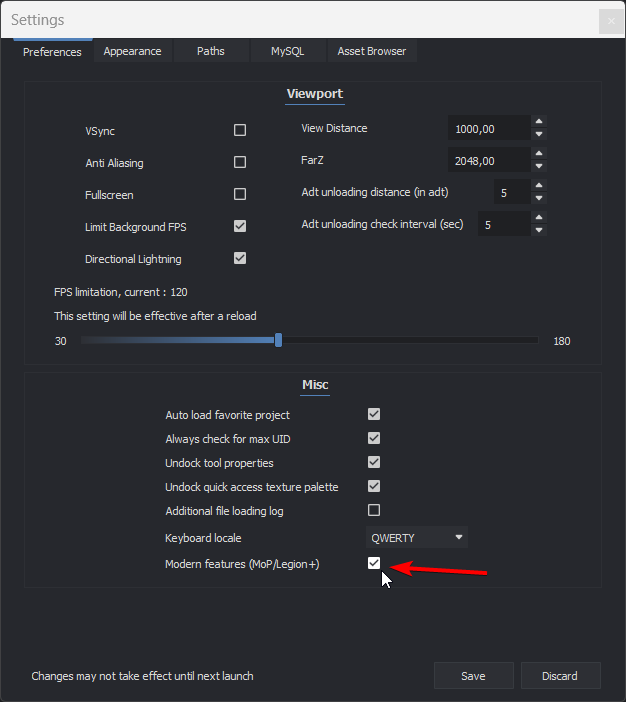Creating a project in Noggit Red
- Open Noggit Red.
- Click "Create new project".
- Make up a project name (e.g. MyFirstMap).
- Select a path to the project folder (this won't exist yet, you can put it anywhere).
- Select the directory in which you extracted the 3.3.5 client.
- Leave expansion on "Wrath of the Lich King".
- Hit Ok.
- Double click your project, Noggit should open now.
- Enable Modern Features by going to the settings and check the Modern Features checkbox (see image).
Note: After making your project, remember to make a folder in your project folder called extraData and put global.cfg in there as per the previous tutorial.